For Billy
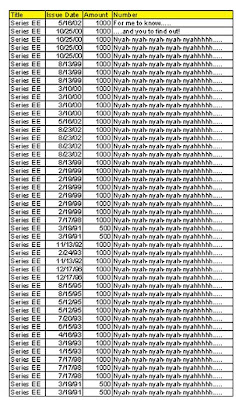
For Billy. (Screenshot on the mighty MAC.)
Illustrated above is the Excel spreadsheet we created last night.
Billy, the only child of the recently deceased 94-year-old nosy neighbor, and his wife Marguerite, has taken up residence in their house across the street.
He’s in his 70s, his wife died last year, and he came up from Pennsylvania to take care of his parents. He’d lived near Pittsburgh.
Now that both parents are gone, he’s alone in their house.
He came over the other day and asked if we could list on our computer all the U.S. Savings Bonds he’d inherited, and was cashing.
His bank suggested he do this.
So he left me with 46 U.S. Savings Bonds to list.
At first I was thinking of doing it with AppleWorks, but this project begged for Excel.
Another opportunity to experiment with Excel.
All the bonds were Series-EE, and all owned by LaVerne W. Habecker. Most were $1,000, but a few were $500.
Each bond had a different number.
So the object was to list each bond as below:

That’s 46 rows on a spreadsheet, “Series-EE” and “LaVerne W. Habecker” and his Social Security number in each row.
I.e. The first column can be all “Series-EE,” and the fifth and sixth columns all “LaVerne W. Habecker” and his Social Security number.
Linda set about cranking in the bond numbers and face values in her spreadsheet program, which isn’t Excel — I think it’s just “Works.”
She then e-mailed me her spreadsheet file as .XLS.
I downloaded that, and fired up my Excel-98.
Open “For Billy” and there it is.
—1) Insert column to left, and type “Series-EE” into the top cell.
—2) Highlight the column, and fill “Series-EE” into every cell.
—3) Insert column to right, and type “LaVerne W. Habecker” into top cell.
—4) Highlight column, and fill “LaVerne W. Habecker” into every cell.
—5) Insert column to right of that, and type his Social Security number into the top cell. —Except Excel doesn’t like hyphens; it had to be the slash, otherwise it wouldn’t let me.....
—6) ....fill his Social Security number into every cell below.
Next item of business: print.
—A) We decided it needed the grid-lines; lest the bond-clerk go bleary-eyed. —“Format cells;” all grid-lines selected.
—B) “Define print area;” otherwise it wants to print the full spreadsheet which is mostly empty — 89 bazilyun pages.
It prints two pages; one column was beyond the margins.
So I abbreviate the column heads so the columns aren’t so wide, and it shows one page on the print preview.
“Okay Billy, if you’re still up, I’m comin’ over.”
“How much do I owe ya?” he asks.
“Nothing!” I say; “except ya can take this zucchini,” which was the size of the Hindenburg.

Times chart. (Screenshot on the mighty MAC.)
Illustrated above is another Excel experiment, which was e-mailed to the self-declared Excel expert. He was supposedly going to fix two things I saw as wrong with the chart: like -1) the times were minutes and seconds, instead of just minutes; -2) the bottom line was events instead of dates.
Not surprisingly, no response whatsoever, at any time, ever.
He noisily claimed he would apply his esteemed knowledge to fix my so-called “silly spreadsheet;” but I never got a response.
As always, my “puny” and reprehensible knowledge of Excel is purely from winging it. No manual; nothing but poke around and try things.
A while ago I set up another spreadsheet to chart the mileage for our two cars; another Excel experiment (dread).
It wasn’t doing what I wanted, which was to line-graph the mileage for each car.
Then we took the Bathtub to the mighty Curve, which entailed two consecutive gas purchases.
That’s two adjacent cells on my spreadsheet. VIOLA! Excel cranked a line between the two.
So I surmised Excel won’t chart across a blank cell. What I did was a single spreadsheet for each car; so that each car’s gas purchase is adjacent to the one before.
It ain’t the combination spreadsheet I desired, but it line-graphs each car.
Nyuk-nyuk-nyuk..... (I had a stroke too.)
Labels: 'pyooter ruminations


0 Comments:
Post a Comment
<< Home